
When you’re in a meeting, there are a number of options available via the Participants panel. The Participants panel can be revealed by clicking on the Participants button (1, below):
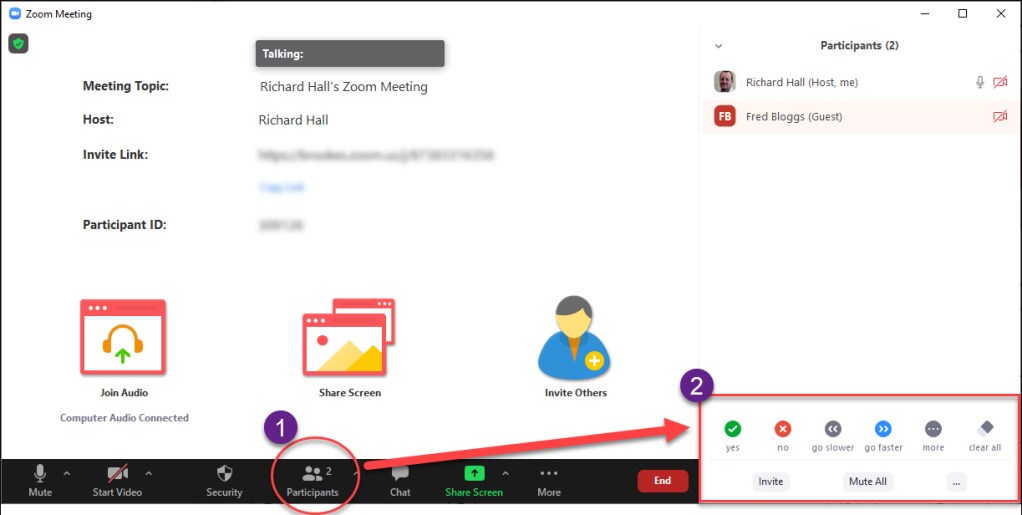
‘Mute All’ button
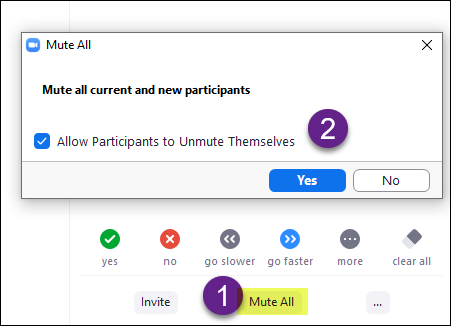
Clicking on the ‘Mute All’ buttons is a quick way for the host to mute all participants other than him/herself – really useful to be ensure that there is no background noise to distract others.
Before confirming, the host is also prompted to choose whether, after muting the participants, they will have the ability to unmute themselves (2) – just remember to turn this off if you wish participants to talk later!
‘3 dots’

Clicking on the ‘three dots’ at the bottom-right of the Participants panel reveals a number of options which can be turned on AND off from here:
- Ask all to Unmute – all participants who are already muted will be prompted (via a pop-up message on their screen) to unmute themselves. They can choose to dismiss this message, if they wish;
- Mute Participants upon Entry – users who subsequently join the meeting after this has been selected will be muted;
- Allow Participants to Unmute Themselves – this will allow participants to unmute themselves (if you have previously prevented them from doing so);
- Allow Participants to Rename Themselves – this will allow the participants to change their display name (not typically recommended);
- Play sound when someone joins or leaves – this can be useful as it will alert you as to when a user joins or leaves (though may also be distracting);
- Enable Waiting Room – users who subsequently join the meetings after this has been selected will be added to the waiting room; you will need to admit them one by one for them to join the meeting proper;
- Lock meeting – if selected, no new participants may join the meeting.

